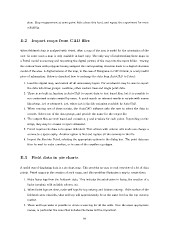Page 127 - MSc_thesis_R A Kil
P. 127
slow. Stop measurement at some point little above this level, and repeat the experiment for more
reliability.
E.2 Import maps from CAD files
When fieldwork data is analysed with Petrel, often a map of the area is useful for the orientation of the
user. In some cases a map is only available in hard copy. The only way of implementing these maps in
a Petrel model is scanning and importing the digital picture of the map into the input folder. Tracing
the contour lines with polygons having assigned the corresponding elevation leads to a digital elevation
model of the area. A digital version of the map, in the case of Favignana in CAD format, is a very useful
piece of information. Below is described how to exchange the data from AutoCAD to Petrel.
1. Load the digital map, and switch off all unnecessary layers. For an island it may be wise to export
the data into three groups: coastline, other contour lines and single point data.
2. There is no built in function in AutoCAD to export data to text based files, but it is possible to
run customised scripts created by users. A quick search on internet results in scripts with names
like ptexp.lst or ptexport.lst, where lst is the file extension readable by AutoCAD.
3. When running one of these scripts, the AutoCAD software asks the user to select the data to
convert. Select one of the data groups, and provide the name for the output file.
4. The output files are text based and contain x, y and z values for each point. Depending on the
script, they may be comma or space delimited.
5. Petrel requires the data to be space delimited. Text editors with column edit mode can change a
comma to a space easily. Another option is find and replace all the commas in the file.
6. Import the files into Petrel, selecting the appropriate options in the dialog box. The point data can
then be used to make a surface, or in case of the coastline a polygon.
E.3 Field data in pie charts
A useful way of displaying data is a pie chart map. This provides an easy to read overview of a lot of data
points. Petrel supports the creation of such maps, and this workflow illustrates a way to create them.
1. Make facies logs from the fieldwork data. This includes the subdivision in facies, the creation of a
facies template with suitable colours, etc.
2. When facies logs are done, make well tops for top outcrop and bottom outcrop. If the surface of the
fieldwork area coincides, that well top will approximately be at the same level as the top outcrop
marker.
3. These well tops make it possible to create a zone log for all the wells. Give the zones appropriate
names, in particular the zone that includes the facies will be important.
94