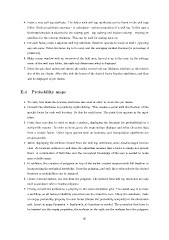Page 128 - MSc_thesis_R A Kil
P. 128
4. Insert a new well top attribute. The folder with well top attributes can be found in the well tops
folder. Such an attribute operates - or calculates - various properties of a well log. In this case a
thickness template is attached to the outcrop part - top outcrop and bottom outcrop - creating an
attribute for the outcrop thickness. This can be used for scaling later on.
5. For each facies, make a separate well top attribute. Select to operate to zones at level 1, ignoring
any sub-zones. Select the facies log to be used, and the averaging method fraction (or percentage if
preferred).
6. Make a map window with an overview of the field area, lay-out is up to the user. In the settings
menu of the well tops folder, the style tab determines what is displayed.
7. Select the pie chart option and choose the earlier created outcrop thickness attribute as the relative
size of the pie charts. After this, tick the boxes of the desired facies fraction attributes, and they
will be displayed as pie charts.
E.4 Probability maps
1. To start, first make the fraction attributes also used in order to create the pie charts.
2. Convert the attributes to points by right-clicking. This creates a point with the fraction of the
specific facies for each well location. Do this for each facies. The point data appears in the input
plane.
3. Point data can then be used to make a surface, displaying the fractions (or probabilities) in a
surface-like manner. In order to do so, go to the make surface dialogue and select the point data
from a certain facies. Other input options such as boundary and interpolation algorithms are
project-specific.
4. When displaying the surfaces created from the well top attributes, some disadvantages become
clear. At locations without no well data, the algorithm assumes that a facies is simply not present
there. A combination of field data and the conceptual knowledge of the user is needed to make
more reliable maps.
5. In addition, the creation of polygons on top of the earlier created maps provide full freedom in
incorporating the geological knowledge. Draw the polygons, and with the z-value selector the desired
fractions or probabilities can be assigned.
6. Create a second surface, but now from the polygons. The surfaces from well top attributes are only
used as guidance when creating polygons.
7. Finally, convert the surfaces to a property in the active simulation grid. The easiest way is to make
a workflow, so all facies probability properties can be created in once. Using the calculator, make
an empty probability property for each facies (choose the probability template) in the simulation
grid. Insert as many Property = Surface(x,y) functions as needed. The properties that have to
be inserted are the empty properties, the surfaces on the right are the surfaces from the polygons.
95